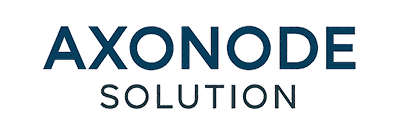Introduction: When the Link Light Just Won't Shine
We've all been there. You're staring at a dead link light, wondering what on earth went wrong. You just racked a new switch or swapped a transceiver, but the port is dark. You check the logs and find a cryptic gbic-invalid error, or worse, the port has thrown in the towel and is now err-disabled. It's one of the most common headaches in our field: the SFP/SFP+ compatibility nightmare. These little hot-swappable modules are the lifeblood of our networks, but getting them to play nice with different gear isn't always the plug-and-play dream we're sold.
This guide is the painkiller you're looking for. We're going to walk through a real-world, step-by-step process to fix 99% of these SFP compatibility issues for good. Whether you're dealing with Cisco, Juniper, HP, or anything in between, these are the steps that will get your links back up and running.
Section 1: The Root Cause: Why Are SFP Modules So Picky?
So, why does this even happen? While SFPs are built on a standard (the Multi-Source Agreement, or MSA), the devil is in the details—specifically, in the firmware. It usually boils down to a few key reasons.
- Vendor Lock-In: Let's be real, this is the big one. Major brands want you to buy their expensive optics. They program their switches to check the SFP's EEPROM
(a tiny memory chip) for a specific vendor ID. If that ID doesn't match what the switch expects, it'll refuse to initialize the module, often disabling the port. - Firmware Mismatches: Your switch's firmware might be too old to recognize a newer SFP. On the flip side, a recent firmware update on your switch could have made it stricter about what modules it accepts. It's a moving target.
- Bad Coding: A third-party transceiver is supposed to be coded to perfectly impersonate an OEM module. If that coding is off, even by a little, the switch will spot
the fake and shut it down.
Section 2: Your 5-Step Troubleshooting Framework
Work through these steps in order. Don't skip one, because it's almost always the simple thing you overlooked.
Step 1: Check the Physical Stuff First – The Usual Suspects
You'd be surprised how often the problem is right in front of you.
Is it clicked in? Give the SFP a firm push to make sure it's fully seated. You should feel a solid "click." A loose module is a dead module.
Look for damage: Take a close look at the SFP, the port, and the fiber connectors. Any bent pins or gunk in the port?
Clean the fiber: Dust is the enemy of light. A dirty fiber end-face is a top cause of link failure. Use a proper fiber cleaner.
- Flip the Polarity (Tx/Rx Swap): This is the "have you tried turning it off and on again?" of fiber optics, and it works an astonishing amount of the time. On one end of the cable, unclip the two fiber connectors and swap their positions. Tx goes to Rx, Rx goes to Tx. It takes 10 seconds and can save you hours of headache.
Step 2: Confirm You've Got a Match
Next, make sure the hardware is even supposed to work together.
- SFP vs. SFP+: You can usually stick a 1G SFP module into a 10G SFP+ port and it will work (it'll just run at 1G). But you can never get a 10G SFP+ module to work in a 1G SFP port.
- Match the Wavelength: Make sure the modules on both ends of the fiber are the same type. An 850nm SFP needs to talk to another 850nm SFP. A 1310nm to a 1310nm.Mismatched wavelengths mean they're blind to each other.
- Check the Compatibility List: When in doubt, a quick search for your switch model's "SFP compatibility matrix" can tell you what the vendor officially supports.
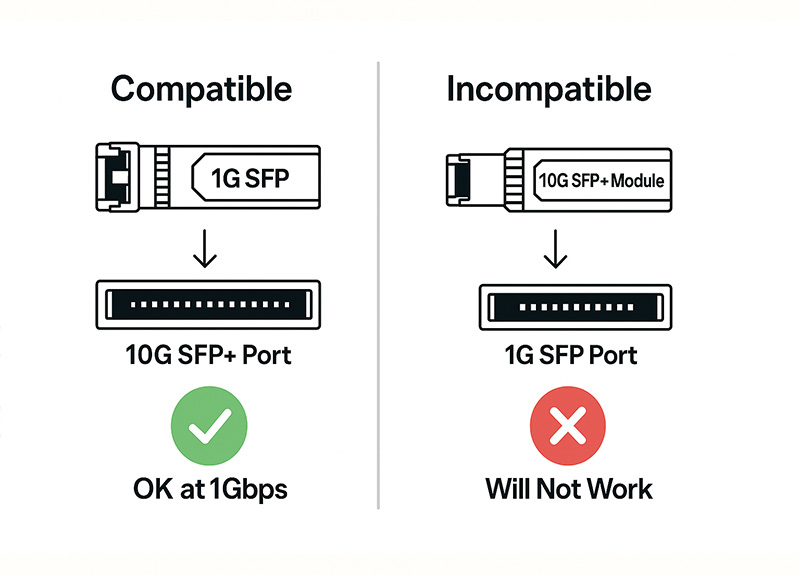
Step 3: Use DDM/DOM to See What the SFP Sees
Your SFP has built-in diagnostics (DDM/DOM) that can give you huge clues. Log into your switch's CLI and look for the command to show transceiver details.
Check Temperature and Voltage: Are they within the normal operating range?
- Check Tx and Rx Power: This is the most important one. If you see healthy Tx (transmit) power but very low or no Rx (receive) power, it's a clear sign of a problem
with the fiber path or the module on the other end.
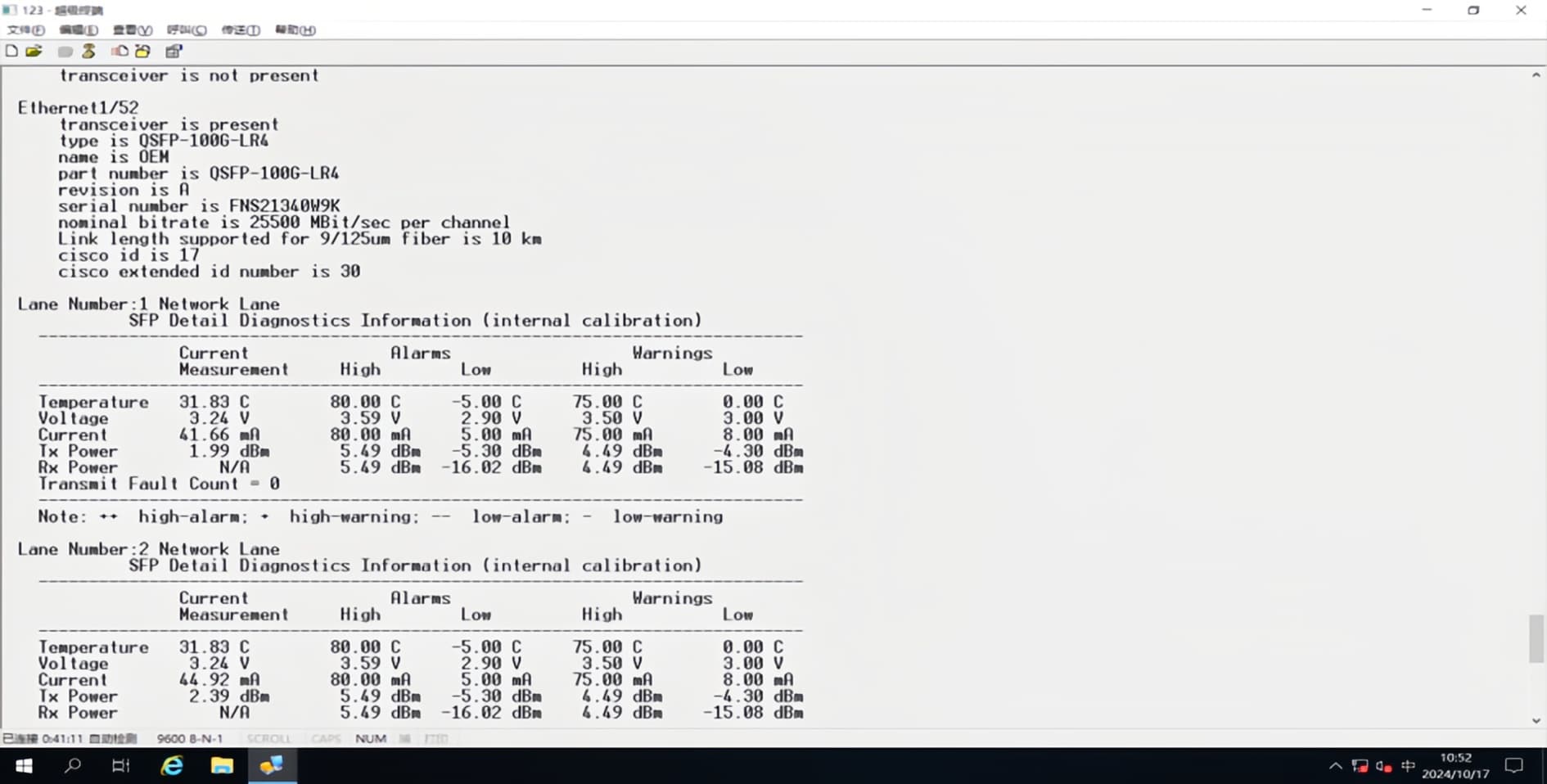
Step 4: The Software Fixes – Time for the "Magic Commands"
If everything physical checks out, the problem is likely in the switch's software. This is where the real magic happens.
- Update Firmware: It's worth checking if there's a newer firmware version for your switch. Sometimes, updates add broader support for third-party optics.
- Override the Vendor Lock: Most enterprise switches have a "secret" command to force them to accept unofficial transceivers. Using them might get you a warning from tech support, but it will get your network online.
For Cisco Devices: If you're seeing that gbic-invalid error, these are the commands you need:
! Enter global configuration mode
configure terminal
! Tell the switch it's okay to use non-Cisco SFPs
service unsupported-transceiver
! Stop the switch from shutting down the port
no errdisable detect cause gbic-invalid
end
For Dell Devices: On Dell OS10 switches, this is the command:
! Enter global configuration mode
configure terminal
! Allow third-party transceivers
allow unsupported-transceiver
end
Set the Speed Manually: Auto-negotiation often fails with third-party optics. Don't be afraid to go into the interface configuration and manually set the speed and duplex.
Step 5: Advanced Steps & Calling for Backup
Still no luck? Time to isolate the variable.
- The Swap Test: Use a known-good SFP, a known-good port, and a known-good cable to test each component of the failed link. Does the problem follow the module? The port? The cable? This will tell you exactly what's broken.
- Call Your SFP Vendor: A good third-party vendor has a support team that knows these issues inside and out. They should be your first call before you give up.

Section 3: Best Practices to Avoid This Mess in the Future
The best troubleshooting is the troubleshooting you never have to do.
- Be Smart About Where You Buy: Don't just grab the cheapest module on Amazon. Choose a third-party supplier that does their own coding and testing. A vendor that guarantees compatibility is worth their weight in gold.
- Test Before You Buy a Ton: Always order a small batch to test in your live environment before making a huge purchase.
- The "TAC Two-Step": Here's an insider tip. Always keep one or two official, vendor-branded SFPs in your toolkit. If you ever have to call the vendor's tech support (like Cisco TAC), the first thing they'll do is blame your third-party optic. You can quickly swap in the official SFP to prove the issue is with their hardware, not your module. It's the fastest way to get the support you're paying for.
Conclusion
SFP compatibility issues are a pain, but they're almost always fixable. With a solid, step-by-step plan, you can stop guessing and start solving. By mastering the physical checks, understanding the software overrides, and being smart about where you source your gear, you can save yourself time, reduce downtime, and build a more resilient network.
Remember, the goal is to find a reliable partner, not just a cheap part. A vendor that stands behind their products with rigorous testing and real-world expertise is the best defense you have.
Your Partner in Seamless Connectivity
Look, we get it. You'd rather be building great networks than chasing down compatibility ghosts. The key to saving money without sacrificing reliability is choosing the right partner.
At Axonode solution, we live and breathe this stuff. We specialize in high-performance, third-party optical transceivers that are rigorously tested for one reason: to work with your gear, period. Every module is coded and verified in our lab to ensure it's a perfect match for your Cisco, Aruba, Juniper, and other equipment—right out of the box.
Stop troubleshooting and start connecting. Check out our catalog of guaranteed compatible transceivers or talk to our expert team today. We'll help you find the right, cost-effective solution for your network.
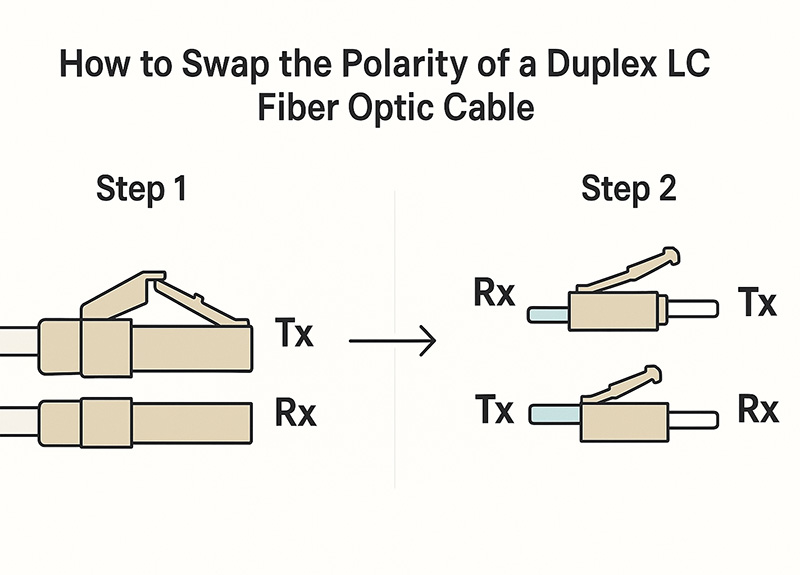
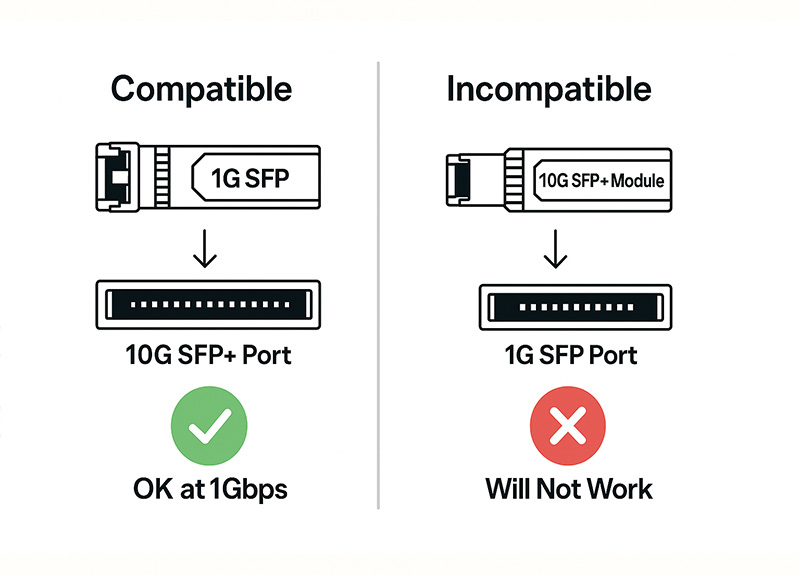
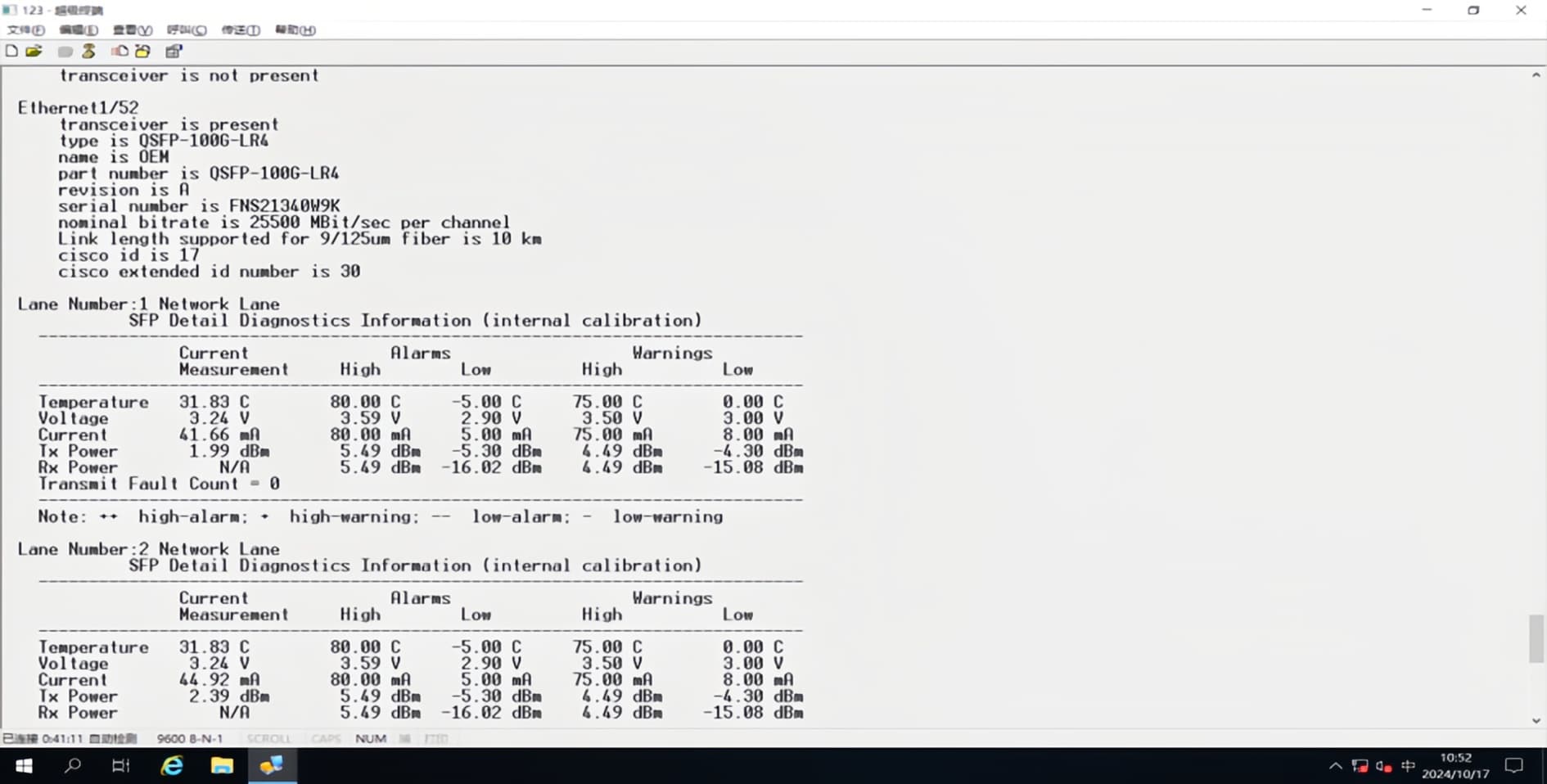

 The Field Guide to Fiber Optic Network Upgrades: An Engineer's Pre-Procurement Checklist
The Field Guide to Fiber Optic Network Upgrades: An Engineer's Pre-Procurement Checklist
 A Deep Dive into High-Speed Data Center Interconnects: A Field Guide for Engineers on DACs, AOCs & Optical Transceivers
A Deep Dive into High-Speed Data Center Interconnects: A Field Guide for Engineers on DACs, AOCs & Optical Transceivers
 The Ultimate "In-Rack" Showdown: DAC vs. Transceivers vs. AOCs
The Ultimate "In-Rack" Showdown: DAC vs. Transceivers vs. AOCs
 Fiber Exhaustion? The WISP & MSP's Field Guide to Passive CWDM Expansion
Fiber Exhaustion? The WISP & MSP's Field Guide to Passive CWDM Expansion